How to Create an Animated Thumbnail for Your Video
-
6 min read
Published Date: March 10, 2025

Creating an animated thumbnail is easy and a great tool to engage your audience when you share a video. We'll show you how to make impactful video thumbnails.
Your customers love watching online video, and the best way to link them to a video is with an animated thumbnail that gives them a sneak peak into what they're about to watch. Static images and links can't match the engaging experience of a moving gif! But to achieve results from your animated thumbnail, you'll need the right tools to create one. We'll show you how.
Animated thumbnails vs. static images
A video thumbnail is a "snapshot" of your video. If you've ever browsed a blog or video platform, you've likely seen the rows of images that preview the content you're about to consume, often with titles and descriptions. (You can see an example of this on the Covideo Resources page!)
Content creators generate these images to help viewers preview what's to come on the other side of the link. Most often, a thumbnail will be a static image, especially when grouped together with a lot of other resources. However, if you were going to copy and share a video with a friend, it will often appear to them as a text link.
An animated thumbnail is a key tool for sharing over email to signify to your user that you're sending a video. It is currently not possible to embed a video into an email that will automatically play. But if you use an animated thumbnail as a gif, your recipient will see motion and a play button that signifies them to click and watch.
Of course, it is much easier to see this in an example! If you saw the options below, which would you be most likely to click?
Option 1
We've completed your brake pad replacement. Check out our update here.
Option 2
We've completed your brake pad replacement. Click the image to learn more!

Option 3
We've completed your brake pad replacement. Here's a video update!
How do you make an animated thumbnail?
Animated thumbnails are made possible by gifs, a file type that contains several frames that come together in a moving image. Gif stands for "Graphic Interchange Format." According to Adobe, this file type has been around since 1987, originally created to reduce the download size for large images. Looping gif animations were made possible in 1995. Now, it would be hard to scroll through a website or social feed without seeing a gif!
Static thumbnails typically pull one frame from the sequence of images to entice a viewer. Gifs are a little more tricky to create and often require specific software and editing knowledge. You can create your own in programs like Adobe Photoshop or Canva or even generate images using AI with tools like Depositphotos. But if you're making an animated thumbnail for a video, a software like Covideo is the easiest and most full-proof option. It automatically generates a gif from the first few frames of your video, which makes sharing a breeze.
Using Covideo for animated thumbnails
Covideo is a video email platform that helps busy professionals stand out in a crowded inbox. Experts across many industries use Covideo, from car dealerships to professional services. Check out our guide to sending a video over email for a more in-depth guide on email sharing.
With Covideo, a user can record, upload, share, and track video messages from their computer or smartphone. When they're ready to share that video, Covideo's software automatically generates an animated thumbnail for easy sharing.
Simply open your Covideo library and select the video you want to share. Through the "Share" tab, you have the option to share via video URL, CRM code, or raw HTML. Copying the CRM code will allow you to drop that link with an animated thumbnail into your CRM, email, or other online platform. The raw HTML is great for adding videos with an animated gif into webpage code or coded email. You can even set up social sharing to send that video to your social media accounts!
Of course, if you need to generate a static image thumbnail that doesn't include animation, you can do that with Covideo, too. You'll use what we call a "video snapshot." This will take a single frame from your video hyperlink and add it to the body of your email or wherever you're sharing.
How to generate an eye-catching video thumbnail
Your animated thumbnail is like the cover of a book. It tells your user what to expect and should entice them to learn more. Follow our best practices below to ensure your animated thumbnail pulls in all the attention your video deserves!
Plan a strong start
Because a program like Covideo grabs the first few frames of your video to generate an animated thumbnail, the first few seconds of your video need to be on point. Start by showing your face or the product you're selling. If you're looking into the camera, don't forget to smile and look confident!
Focus on video quality
Gifs have many strengths, but they can only support 256 colors and therefore come across as lower resolution. (This may seem like a lot, but this is the amount of colors supported by an 8-bit video game. Your computer monitor can "see" over 16 million colors!) This means you need to preserve quality every way you can. Check the lighting of your video and keep your camera still, especially in the very beginning. Covideo even has a camera stability feature that can help you smooth out your recording.
Use a whiteboard
This one is a signature Covideo strategy! When someone sees your animated gif, they can't hear what you're saying. So how do you ensure they know the video was personalized just for them? We like to write their name on a white board and hold it up at the start while smiling and waving into the camera. If you saw a sign that said, "Hello, Joe!" and recognized your name, you'd be extra compelled to watch.
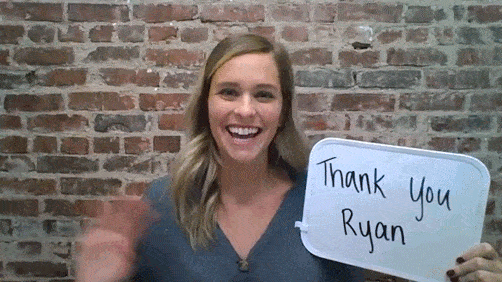
Practice, practice, practice
Most Covideo users have no previous video experience, and they pick it up fast! Over time, you'll get comfortable with the techniques that help you begin your video with an excellent animated thumbnail. At the same time, your audience appreciates the moments that make you human. If you have a little camera shake or aren't centered in the frame, you're still making a stronger connection than your peers who don't use video at all!
What happens after someone clicks my thumbnail?
A gif can link to any webpage you want! But a Covideo animated thumbnail is special because it can link to your own personalized video landing page. Your video will automatically play on a landing page designed especially for your business containing your contact information and any calls-to-action you'd like to share with your audience.
If you clicked the video on the animated thumbnail above, you would have seen the Covideo landing page with links to our demo and free trial alongside the contact information for our marketing team.
A video landing page helps direct your viewer to their next action, rather than distracting them with other links or videos that may appear on some webpages. It also ensures you don't have to save or host your own videos, which can have some massive file sizes!
Start generating animated thumbnails for your videos
Get the technology you need to make sharing videos easier than ever! Try a free trial of Covideo to start recording and sharing videos with animated thumbnails, no previous experience required.
Plus, we can walk you through all our best features in a 15-minute demo. Request a demo now!
